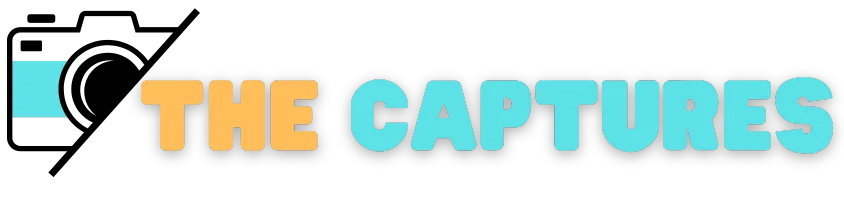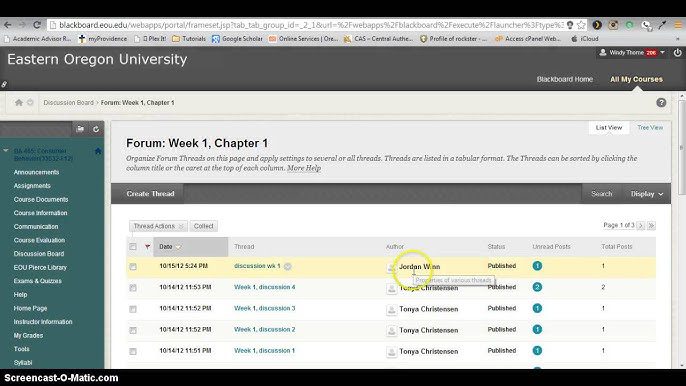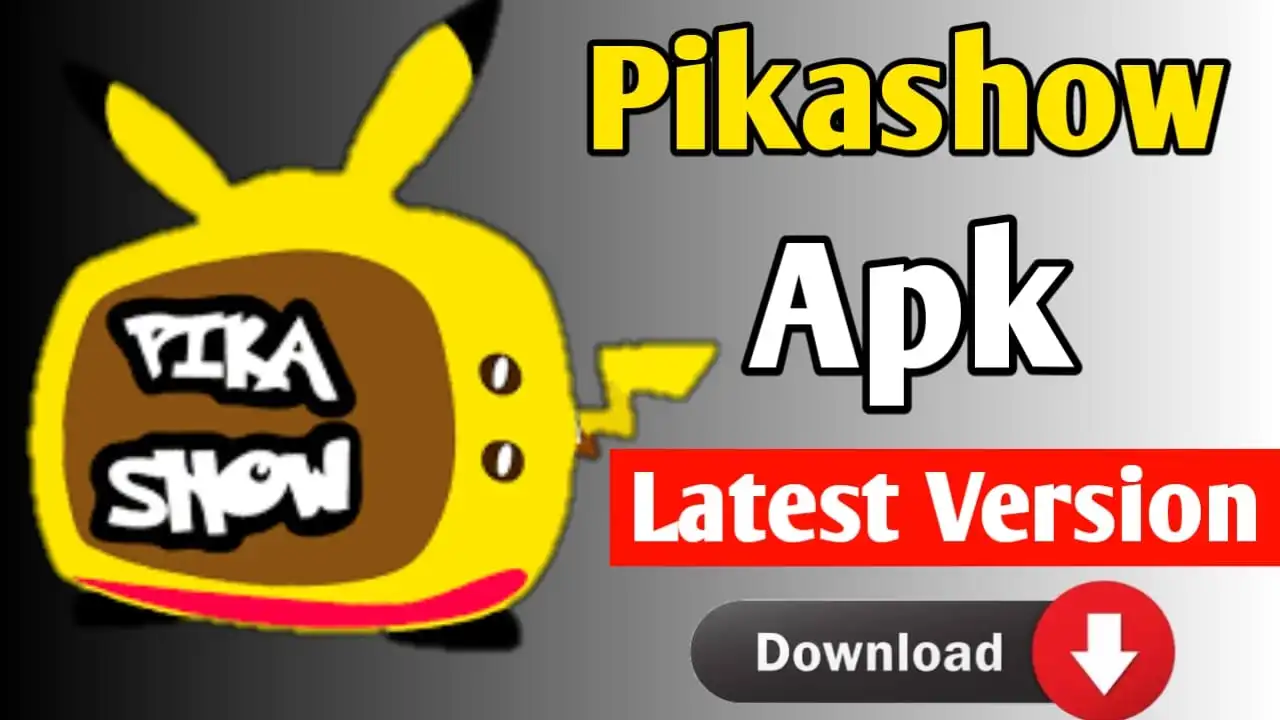[vc_row][vc_column]
[/vc_column][/vc_row][vc_row][vc_column width=”2/3″]
[vc_row_inner][vc_column_inner width=”1/2″][/vc_column_inner][vc_column_inner width=”1/2″][/vc_column_inner][/vc_row_inner][/vc_column][vc_column width=”1/3″ sticky_sidebar=”yes” set_as_sidebar=”yes”][vc_widget_sidebar sidebar_id=”home”]
[/vc_column][/vc_row][vc_row full_width=”stretch_row” vc_row_background=”” css=”.vc_custom_1589477376708{background-color: #232a30 !important;}”][vc_column][vc_empty_space height=”30px”][/vc_column][/vc_row][vc_row][vc_column][vc_empty_space height=”40px”][/vc_column][/vc_row][vc_row][vc_column]
[/vc_column][/vc_row]